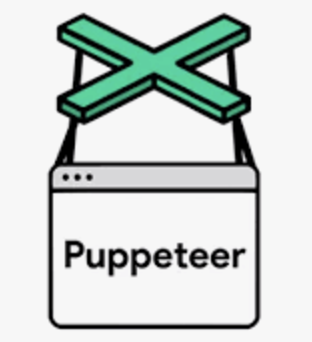
Puppeteer MCP Server Use Cases
An MCP server that provides browser automation through Puppeteer, enabling interaction with Chrome instances.
Explore practical, real-world use cases demonstrating how Data analysts, Researchers leverage Puppeteer MCP Server to install and configure puppeteer mcp server mcp server and unlock powerful Model Context Protocol features. These implementation guides cover automated web data extraction, competitive intelligence gathering, and similar MCP integration patterns used in production environments. Each use case includes step-by-step setup instructions, configuration examples, and best practices from data analysts who deploy Puppeteer MCP Server in real applications.
Whether you're implementing Puppeteer MCP Server for the first time or optimizing existing MCP integrations, these examples provide proven patterns you can adapt for your specific requirements. Learn how teams configure Puppeteer MCP Server with Claude Desktop, Cursor, and other MCP-compatible clients, handle authentication and security, troubleshoot common issues, and scale deployments across development and production environments for reliable AI-powered workflows.
Use Cases
1. Automated Web Data Extraction
Use Puppeteer MCP Server to automatically extract structured data from websites, enabling AI assistants to gather information from web sources without manual copy-pasting. Perfect for research, competitive analysis, and data aggregation workflows.
Workflow:
Install and configure Puppeteer MCP Server MCP server
Connect to your AI assistant (Claude, Cursor)
Specify target websites and data patterns
Set up extraction rules and selectors
Automate recurring data collection tasks
2. Competitive Intelligence Gathering
Leverage Puppeteer MCP Server to monitor competitor websites, track pricing changes, and collect market intelligence automatically through AI-powered web scraping integrated with your workflow.
Workflow:
Configure Puppeteer MCP Server with competitor URLs
Define data points to track (pricing, features, updates)
Set up scheduled monitoring
Integrate extracted data with analysis tools
Generate automated competitive reports
3. Design-to-Code Workflow Acceleration
Use Puppeteer MCP Server to capture website components visually and convert them into ready-to-use code, dramatically speeding up front-end development and reducing design handoff friction.
Workflow:
Install Puppeteer MCP Server browser extension
Navigate to target website with desired components
Hover and click to capture UI elements
Generate code-ready prompts for AI assistants
Integrate captured components into your project
Frequently Asked Questions
What is Puppeteer MCP Server and how does it work?
Puppeteer MCP Server is a Model Context Protocol (MCP) server that provides automated web data extraction capabilities to AI applications like Claude Desktop and Cursor. MCP servers act as bridges between AI assistants and external services, enabling them to Use Puppeteer MCP Server to automatically extract structured data from websites, enabling AI assistants to gather information from web sources without manual copy-pasting. Perfect for research, competitive analysis, and data aggregation workflows.. The server implements the MCP specification, exposing tools and resources that AI models can discover and use dynamically during conversations. An MCP server that provides browser automation through Puppeteer, enabling interaction with Chrome instances.
How do I install and configure Puppeteer MCP Server?
Puppeteer MCP Server is implemented in TypeScript and can be installed via package managers or by cloning from the official GitHub repository. After installation, you'll need to configure your MCP client (Claude Desktop or Cursor) by adding the server to your configuration file, typically located in your settings directory. The configuration includes the server command, any required arguments, and environment variables for authentication or API keys. Being open source, you can also review the code and customize it for your specific needs.
Is Puppeteer MCP Server free and open source?
Yes, Puppeteer MCP Server is open source and free to use. You can use it in personal and commercial projects, modify the source code, and contribute improvements back to the community. The source code is available on GitHub where you can report issues, request features, and submit pull requests.
Which AI assistants and IDEs support Puppeteer MCP Server?
Puppeteer MCP Server is officially compatible with macOS, Windows, Linux, Chrome, Claude Desktop and works with any MCP-compatible AI assistant or development environment. MCP is an open protocol, so support continues to expand across tools. To use it, ensure your client application supports MCP servers and add Puppeteer MCP Server to your configuration. Claude Desktop and Cursor offer the most mature MCP implementations with straightforward configuration. Some platforms may require specific versions or additional setup steps.
What are the security and usage limits for Puppeteer MCP Server?
Security considerations for Puppeteer MCP Server include access control to the underlying services it connects to, and data privacy when handling sensitive information. Review the source code to understand what data the server accesses and ensure it meets your security requirements. Usage limits depend on your pricing tier and the underlying services the server integrates with—API rate limits, quota restrictions, and concurrent connection limits may apply. Implement your own rate limiting if needed. Run servers locally when possible to maintain control over data and reduce latency.
How do I troubleshoot common Puppeteer MCP Server issues?
Common issues with Puppeteer MCP Server include configuration errors, authentication failures, and connection problems. First, verify your configuration file syntax and ensure all required environment variables (API keys, credentials) are set correctly. Check the server logs for error messages—most MCP servers output detailed debugging information to help identify problems. The GitHub repository's issues section often contains solutions to common problems. If the server starts but tools don't appear in your AI assistant, restart the client application to reload the MCP configuration. For authentication issues, regenerate API keys and verify they have the necessary permissions for the resources Puppeteer MCP Server accesses.